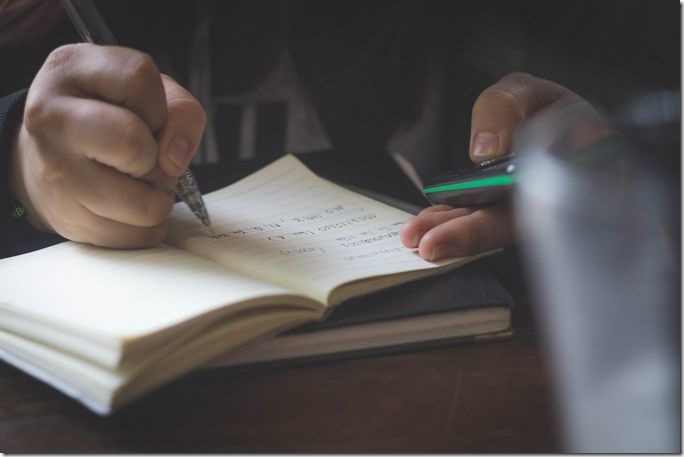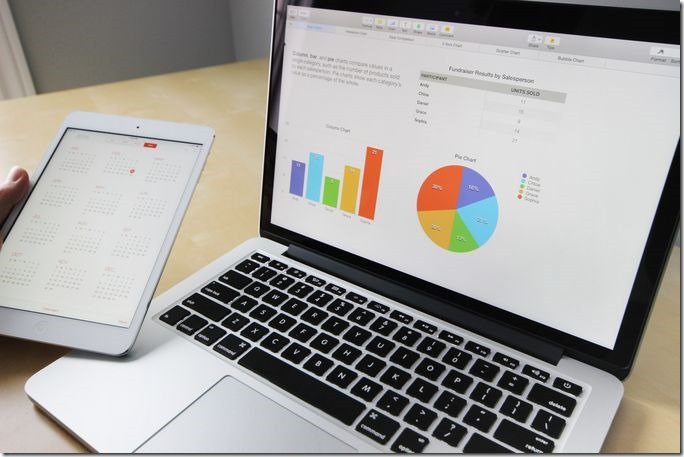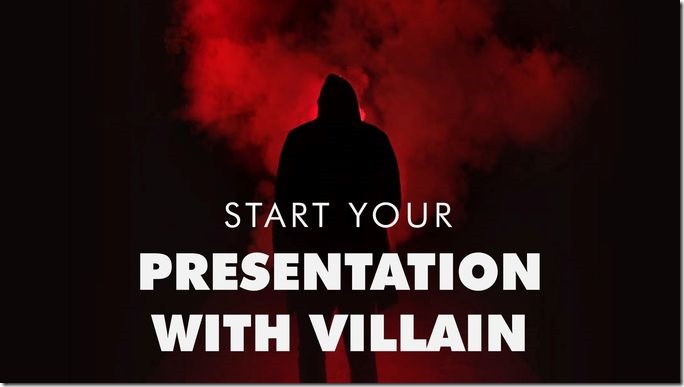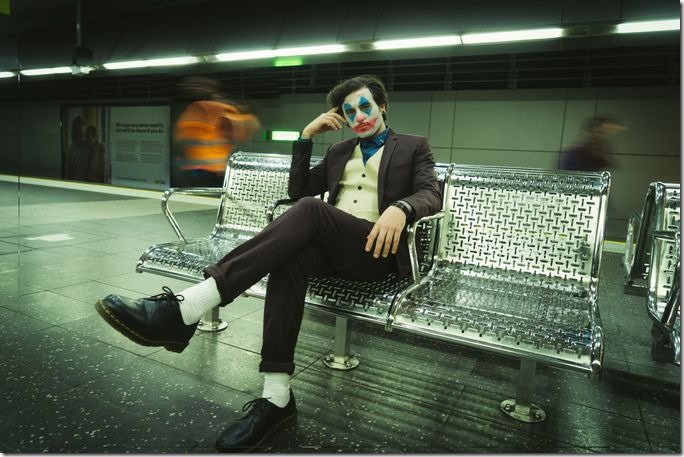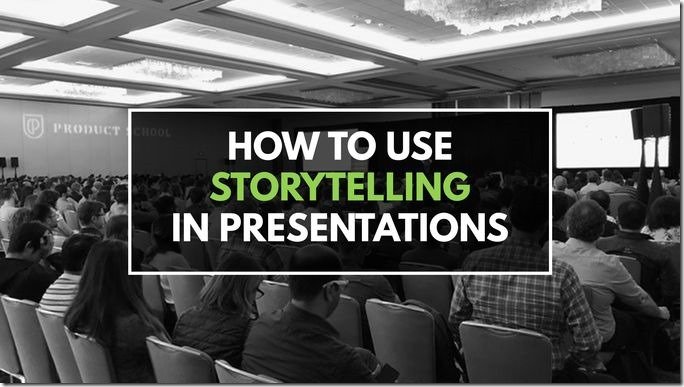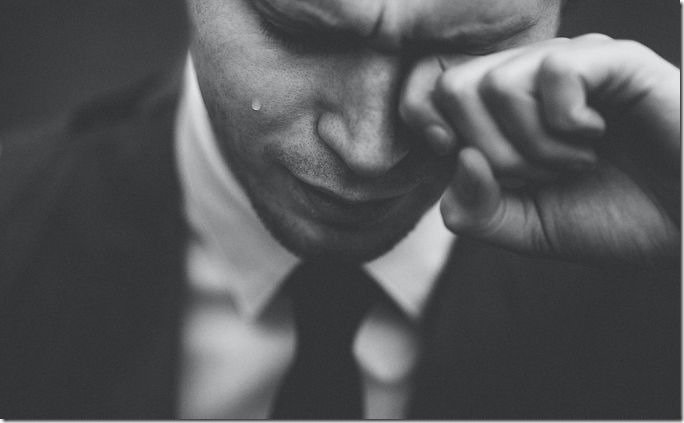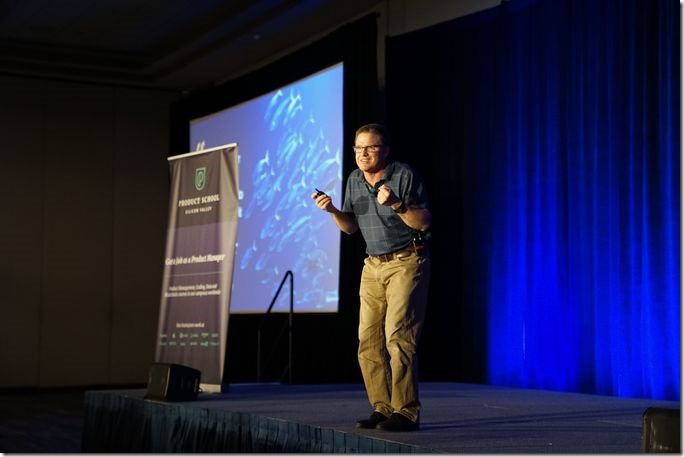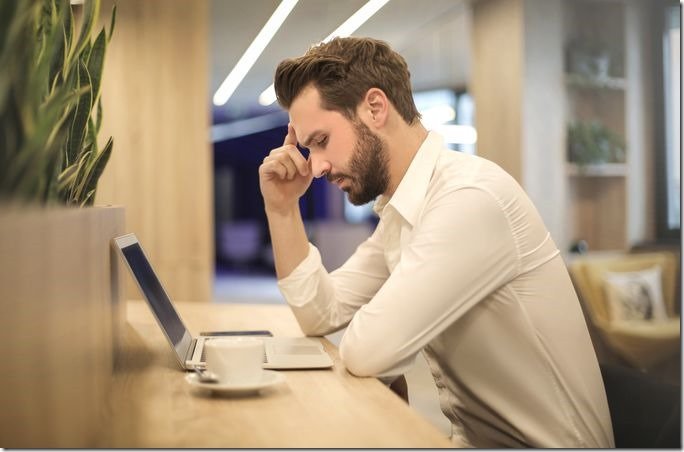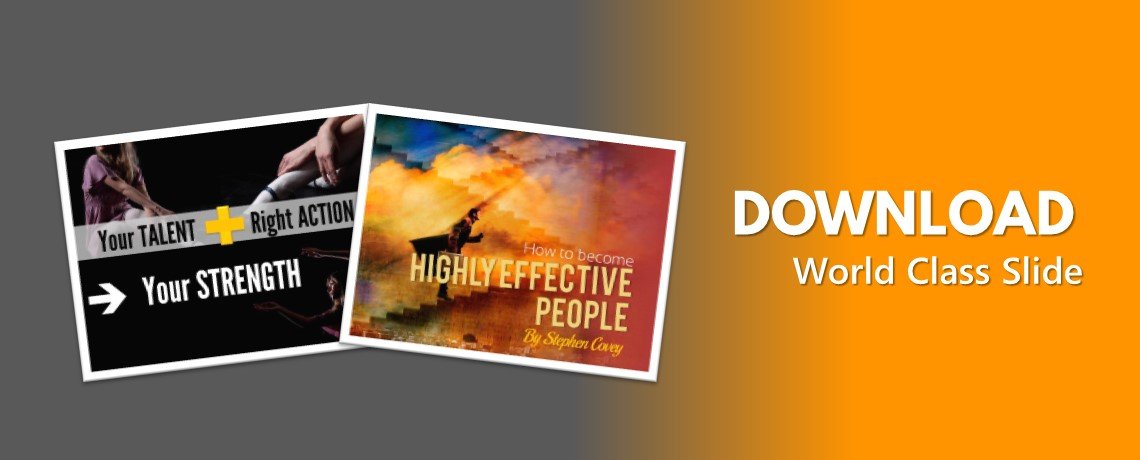Do you cringe when your clients ask to share your presentation? We all know that big, bulky files are a nightmare for anyone trying to collaborate on a project. You’ll want to make sure the size of your PowerPoint file is relatively small so that it’s a breeze for others to email or transfer. Reducing file size in PowerPoint is essential if you want your presentation to be as easy as possible for everyone to work with. If you find yourself struggling with an over-sized file and its collaborative potential, this article is for you! In this blog post, we will walk you through three quick tips that will help reduce your file size in PowerPoint. Read on and see how much smaller those presentations can be!
Reduce Video Resolution
This should go without saying, but you can significantly reduce the file size of your PowerPoint by lowering the resolution of your video clips. It’s important to note that reducing resolution will affect the quality of your video, so keep this in mind when making your edits. If you want to keep the quality at the same level, try using a smaller frame rate instead. You may also want to cut down on the duration of each video clip. You may want to think about using shorter videos because shorter videos will result in a smaller file size than longer videos.
Use Smaller Images
You can also reduce the file size of your PowerPoint presentation by using smaller images. This means that you’ll want to replace your high-resolution images with smaller images that have a lower resolution. Many people often have the misconception that you need large resolution images for your presentation to look good. While this may be true to a certain extent, you need to remember that PowerPoint presentations are usually shown online. This means that your images will be reduced in size anyway. You’ll want to make sure that your images are around 100 pixels wide and 100 pixels tall. This will ensure that they look great while having a smaller file size.
Avoid Animations and Transitions
Finally, you can easily reduce the file size of your PowerPoint presentation by cutting animations and transitions out of your presentation altogether. While animations and transitions have their place in presentations, they can also significantly increase the file size of your presentation. You may want to avoid adding animations or transitions that zoom in and out, appear and disappear, or have other movements in them. Instead, you may want to stick to a simple fade-in and fade-out between slides. You can also go with a simple “click” to advance to the next slide.
Conclusion
These are just three quick tips that will help reduce your file size in PowerPoint. No matter what you’re presenting, it’s always important to make sure you’re keeping your file size as small as possible. This will help ease the struggle that comes with collaborating with others. Unfortunately, there’s no magic button that you can press to instantly make your PowerPoint file size ridiculously small. However, by following these tips, you’ll be able to significantly reduce the file size of your presentation and make collaborating a whole lot easier!